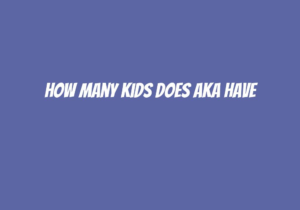Quick Summary
This blog post provides a comprehensive guide on how to check your MTN data balance. It covers various methods, including dialing a USSD code, using the MyMTN app, sending a text message, calling customer care, and checking phone settings. The post also includes important considerations and tips for managing data usage effectively.
Introduction
Checking your MTN data balance is essential to ensure that you are aware of how much data you have remaining and when it will expire. By regularly monitoring your data usage, you can avoid unexpected charges or running out of data at crucial times.
In this blog post, we will explore various methods to check your MTN data balance quickly and conveniently. Whether you prefer using USSD codes on your phone or utilizing the MyMTN app for a more comprehensive overview of your account, we’ve got all the information covered.
By following these simple steps outlined below, staying in control of your mobile internet consumption has never been easier!
Method 1: Dial *123# and select the “Data Balance” option
The easiest way to check our current MTN Data Balance is by dialing *123# from an MTN phone. Once dialed, follow the prompts until reaching the “Data Balance” option. Select it with a single tap! Within seconds, relevant details such as available MBs/GBs left along with their expiration date will be displayed right on screen.
Additionally,*123# may offer other options like viewing historical balances or purchasing additional bundles if needed – making it even more convenient for users who want complete control over their mobile internet experience.
Method 2: Use The MyMTM App
For smartphone users seeking greater flexibility in managing their accounts while checking real-time updates about remaining MBs/GBs; downloading & installing ‘MyMTM’ application proves beneficial.
Once installed (available via respective app stores), sign-in using existing credentials associated with one’s SIM card/account – then navigate towards ‘data’ section where detailed insights regarding active plans/bundles alongside expiry dates become visible instantly!
Method 3: Send A Text Message
Another straightforward method involves sending an SMS containing only “2” to “131”. Within moments, a text message will be received with the current data balance and its expiration date. This method is particularly useful for those who prefer not to use USSD codes or smartphone applications.
Method 4: Call MTN Customer Care
If you find yourself in need of assistance or unable to access your data balance through other methods, contacting MTN’s customer care line at 180 can provide quick answers. Simply dial this number from an MTN phone and request your data balance information from one of their helpful representatives.
Method 5: Check Phone Settings
For users who want more control over monitoring their mobile internet usage on smartphones; navigating towards ‘Settings’ > ‘Data Usage’ (Android) OR ‘Settings’ > ’Cellular’ (iPhone) allows viewing both remaining MBs/GBs as well as historical consumption patterns.
By regularly checking these settings, it becomes easier than ever before keeping track of how much mobile internet has been used – ensuring no surprises when receiving monthly bills!
It’s important to note that while all these methods are reliable ways for checking your MTN Data Balance quickly & conveniently – there may occasionally be delays in updating balances due either technical issues within network infrastructure itself OR unreflected recent activity such as browsing/downloading content which hasn’t yet registered against account limits set by service provider.
To ensure accurate results always remember check frequently especially if nearing end-of-month billing cycle where any excess charges could apply without prior warning!
Now that we’ve covered various ways through which anyone using an MNT SIM card/account can effortlessly keep tabs on available Mobile Internet bundles/data plans along expiry dates- let us move onto some Frequently Asked Questions related specifically around managing personal accounts effectively:
Why is it important to check your MTN data balance?
Checking your MTN data balance regularly is essential for several reasons. Here are a few key reasons why you should make it a habit:
1. Avoid unexpected charges:
By keeping track of your data usage, you can prevent any surprise charges on your account. Knowing how much data you have consumed will help you stay within the limits of your plan and avoid incurring additional costs.
2. Manage and budget effectively:
Monitoring your data balance allows you to manage and allocate resources efficiently. It helps ensure that you have enough remaining data for crucial tasks or activities until the end of the billing cycle.
3. Prevent service interruptions:
Running out of mobile internet during an important task or while traveling can be frustrating, especially if there’s no immediate way to top up or purchase more bundles at that moment. Checking your MTN data balance enables proactive planning so that such disruptions can be avoided.
4. Track usage patterns:
Regularly checking the amount of used versus available MBs/GBs provides insights into how quickly certain apps, websites, or online activities consume mobile internet bandwidth. This information empowers users with knowledge about their consumption habits which they may use as reference when making decisions regarding future plans/purchases.
5. Ensure fair network sharing:
If multiple devices share one connection (e.g., through tethering), monitoring individual device’s contribution towards overall utilization becomes possible by tracking respective balances. This ensures fairness among all connected devices/users without overburdening a single user/device.
By understanding these benefits associated with checking our MTN Data Balance, we become better equipped not only managing but also optimizing our Internet experience.
Method 1: Dial *123# and select the “Data Balance” option
To check your MTN data balance, you can simply dial *123# from your MTN phone. This is the easiest and quickest way to get an instant update on your remaining data.
Here’s how you do it:
- Open the dialer on your MTN phone.
- Dial *123#
- Press the call button.
Once you have dialed this code, a menu will appear with different options related to various services offered by MTN. Look for the option that says “Data Balance” or something similar (the exact wording may vary depending on your location).
Selecting this option will provide you with information about how much data remains in your account. You might also find additional features like viewing data balance history or purchasing more data if needed.
It’s important to note that while checking through this method provides real-time updates most of the time, there could be occasional delays in updating or unreflected usage due to network issues. Therefore, we recommend regularly checking your balance using any of these methods mentioned here just to ensure accuracy.
Method 2: Use the MyMTN app
The MyMTN app is a convenient and user-friendly tool that allows MTN customers to easily manage their data balance, purchase additional data, view data usage history, and make changes to their account settings. Follow these simple steps to download the app and get started:
1. Downloading the MyMTN App:
- Open your device’s app store (Google Play Store for Android or Apple App Store for iOS).
- Search for “MyMTN” in the search bar.
- Tap on the official MyMTN app from MTN Nigeria Communications Limited.
- Click on “Install” or “Get” button.
2. Signing In:
Once you have successfully downloaded and installed the MyMTN app onto your smartphone, follow these instructions to sign in:
- Launch the MyMTN app by tapping on its icon on your home screen.
- If you are an existing user, tap on the login button and enter your username and password. If this is your first time using the app, you will need to create a new account. To do this, tap on the register option and follow the on-screen instructions to provide all the required information. Once completed, you should receive a verification code via SMS. Enter that verification code to verify your number. After verifying the number, the application will send another SMS containing your secret PIN number which should be used to access all your services within the mobile App. You can also create the secret PIN of choice by sending the SMS the keyword ‘pin’ to 131 or via USSD *1234# (for prepaid customers) or *3456* (for postpaid customers).
3. Viewing Data Balance:
Once signed into the MyMTN app, you can easily view your data balance by navigating to the “Data Balance” section. This will provide you with up-to-date information about your remaining data balance.
4. Purchasing Additional Data:
If you find that your current data balance is running low, the MyMTN app allows you to conveniently purchase additional data bundles directly from within the app. Simply navigate to the “Data Bundles” or “Buy Data” section and choose from various available options based on your needs and budget.
5. Viewing Data Usage History:
The MyMTN app also provides users with access to their past data usage history, allowing them to track how much of their allocated data they have used over time. This feature can be found under the “Data Usage History,” “My Account,” or “Account History” section of the app, providing you with a detailed overview of your data trends and consumption patterns.
6. Managing Account Settings:
In addition to viewing your data balance, purchasing additional data, and viewing data usage history, the MyMTN app also allows you to make changes to your account settings. This may include updating personal information, such as contact details, addresses, or payment methods. You can also manage other features like caller tunes, billing preferences, data alerts, and service management options all within the same application.
Method 3: Send a text message
To check your MTN data balance using the method of sending a text message, follow these simple instructions:
- Open the messaging app on your MTN phone.
- Create a new SMS by tapping on the “New Message” or “+” button.
- In the recipient field, enter “131”.
- In the body of the message, type in just one digit – “2”. This is to request information specifically about your data balance.
Once you have entered all necessary details correctly, tap on send and wait for a response from MTN.
Within seconds or minutes after sending this SMS with code ‘2’ to ‘131’, you will receive an automated reply from MTN containing important information regarding your current data balance as well as its expiration date.
It’s worth noting that while this method provides quick access to checking your data balance via SMS without needing internet connectivity like other methods mentioned earlier; it may not always provide real-time accuracy due to potential delays in updating or unreflected usage records within their system.
Method 4: Call MTN customer care at 180
If you prefer a more personalized approach, you can call the MTN customer care line at 180 to inquire about your data balance. Follow these simple instructions:
- Dial “180” on your phone’s keypad.
- Wait for the call to connect and listen carefully to the automated voice prompts.
- Select the appropriate option that allows you to speak with a customer service representative regarding your data balance.
- Once connected, kindly request information about your current data balance from the representative.
The friendly staff will assist in providing accurate details of your remaining data allowance as well as any other relevant information related to it such as expiration dates or usage history if required.
Calling MTN’s dedicated helpline is an excellent way of obtaining real-time assistance directly from their knowledgeable support team who are trained specifically for handling queries like this one efficiently and effectively.
Note: It is advisable always have necessary account verification details ready when contacting customer care services so they can quickly access and provide accurate information pertaining only towards specific accounts associated with them.
Method 5: Check phone settings
To check your MTN data balance using the settings on your smartphone, follow these instructions based on whether you have an Android or iPhone device:
For Android devices:
- Open the “Settings” app from your home screen.
- Scroll down and tap on “Data usage.” This option may be located under different menus depending on the version of Android you are using.
- On this page, you will see a graph displaying your mobile data usage over time.
- Look for a section labeled “Mobile Data” or similar wording to find information about your current data balance.
Note that some smartphones might display both Wi-Fi and mobile data usage together in one place while others separate them into two sections.
For iPhone devices:
- Go to the home screen of your iPhone and open the “Settings” app.
- Tap on “Cellular,” which is usually found near the top of Settings menu options (may vary slightly depending upon iOS version).
If you’re running iOS 13 or later versions, scroll down until you reach Cellular Data Usage; here, it displays how much cellular/mobile network has been used since last reset along with other details like call time etc., but not specifically mentioning remaining/available MBs/GBs left as part thereof;
OR
For earlier versions than iOS 13 – look for an option called either ‘Usage’/’Cellular/Mobile Network’, where there should be specific mention regarding available/unutilized amount(s).
In both cases above mentioned steps would help users view their respective balances without any hassle!
By following these simple steps according to whichever type/model/version handset being utilized by customers across South Africa’s largest telecom provider- they can easily access all necessary info related thereto at fingertips!
Important considerations
When it comes to checking your MTN data balance, there are a few important things to keep in mind. While the methods mentioned earlier provide convenient ways to access your data balance, it’s essential to be aware of potential delays in updating or unreflected data usage.
Sometimes, there may be a delay between when you use your mobile data and when it is reflected accurately on the system. This means that even if you check your balance immediately after using some data, it might not show up right away. It’s crucial not to panic if this happens; instead, give it some time before rechecking.
To ensure that you have an accurate understanding of how much remaining data you have left at any given moment, we recommend regularly checking your MTN Data Balance throughout the month. By doing so frequently – especially after significant internet activity like streaming videos or downloading large files -you can stay informed about how close you are getting towards reaching your monthly limit.
Regularly monitoring and managing one’s available MBs will help prevent unexpected depletion of allocated resources while also allowing for better planning regarding future online activities such as video calls or gaming sessions where higher bandwidth requirements could come into play unexpectedly without prior notice from service providers themselves who often send notifications via SMS alerts but these too sometimes arrive late due either technical issues with their systems which cause them unable sending messages promptly enough resulting users being unaware until they run out completely leaving no choice other than purchasing additional bundles just get back connected again albeit temporarily since those extra packages usually expire within 30 days unless specified otherwise by specific offers made during promotional periods only valid certain times year depending upon current campaigns running concurrently across different regions countrywide.
Tips for Managing Data Usage
In today’s digital age, staying connected is essential. However, it can be frustrating when you run out of data unexpectedly or have to pay extra charges for exceeding your limit. To help you manage your MTN data usage effectively and avoid any unpleasant surprises on your bill, here are some valuable tips:
1. Turning off data when not in use:
One of the simplest yet most effective ways to conserve your mobile data is by turning it off whenever you’re not actively using the internet. This includes times like sleeping at night or being in areas with no network coverage.
2. Using Wi-Fi whenever possible:
Take advantage of available Wi-Fi networks wherever you go – whether at home, work, cafes, or public places offering free access points. By connecting to a reliable Wi-Fi connection instead of relying solely on cellular data, you can save significant amounts from your monthly allowance.
3. Setting data limits and alerts:
Most smartphones allow users to set their own custom limits and receive notifications once they approach those thresholds. This feature helps keep track of how much remaining balance there is before reaching the maximum capacity. It also serves as an early warning system that prevents unexpected overages.
4. Useful apps for saving data:
There are several applications available that specialize in optimizing mobile device settings specifically designed towards reducing unnecessary background processes which consume excessive amounts of precious bandwidth. These apps often provide features such as blocking ads, data compression, and managing app permissions. They offer great assistance in minimizing data consumption without compromising functionality.
By following these simple but effective tips, you’ll be able to make better decisions about your MTN data plan usage and avoid unnecessary expenses. Enjoy seamless connectivity while keeping control over your data to ensure you get the best value out of your service plan.
Frequently Asked Questions
Question 1: How often should I check my MTN data balance?
It is recommended to regularly check your MTN data balance, especially if you are using a limited data plan. By checking your data balance frequently, you can keep track of how much data you have used and avoid unexpected charges or running out of available data.
Question 2: Can I check my data balance on a non-MTN phone?
Yes, it is possible to check your MTN data balance even if you are using a non-MTN phone. You can use the USSD code *123# and select the “Data Balance” option as mentioned earlier in this article. This method works regardless of the type of mobile device being used.
Question 3: What should I do if the displayed data balance is incorrect?
If you find that the data displayed on your MTN phone is inaccurate or does not match with what you think it should be, you can try a few troubleshooting steps. Firstly, restart your phone to ensure that any temporary glitches are cleared. If the problem persists, a second option is to try checking the data balance using an alternative method, such as via SMS or the MyMTN app. If it still shows incorrect information, it’s recommended to contact MTN Customer Care at 180 and report the discrepancy. They will be able to assist you further in resolving this issue.
Question 4: How can I easily purchase additional data?
To purchase additional data on your MTN line, there are some convenient options available. One of the most popular methods is to use the MyMTN app. Simply download and install the app on your smartphone, and after signing in, you will find an option to purchase additional data through the same app. Another way to buy extra data is to send a text message with the word “Data” to the shortcode 131. You will receive an SMS with the different data bundle options and their corresponding codes. Choose your preferred option by replying to the SMS with the corresponding code, and you will be charged accordingly. The final method is to call MTN Customer Care at 180 and request to purchase additional data from a customer service representative.
Question 5: Can I transfer data to another MTN user?
Yes, you can transfer data from your MTN line to another MTN user. This service is called Data Gifting or Me2U. To transfer data, simply dial *123*3# on your phone and follow the prompts provided. You may be required to enter a PIN code for security purposes before completing the transaction.
Question 6: Are there any data plans that offer unlimited data?
Currently, MTN does not offer unlimited data plans on its network. However, they have a variety of data plans that can cater to your different needs. These plans come in various sizes and suitable durations, such as daily, weekly, and monthly options. Some plans even offer nighttime browsing benefits. If you do require a large amount of data but don’t want to worry about exceeding limits, you can consider opting for one of the more generous bundles available on MTN’s network. Check out MTN’s help page on the website for more details regarding their current data plans and offers.
Question 7: How can I check my data balance while roaming?
When roaming, it’s important to know how much data limit is left in your account so that you do not overspend or incur unexpected charges. To check your MTN data balance while roaming, dial *135#, followed by the send button on your phone. This will open up a
References
- https://abizot.com.ng/top-5-ways-to-check-mtn-data-balance-2023/
- https://www.legit.ng/ask-legit/guides/1093222-how-check-mtn-data-balance/
- https://www.mtn.ng/helppersonal/data-bundles/